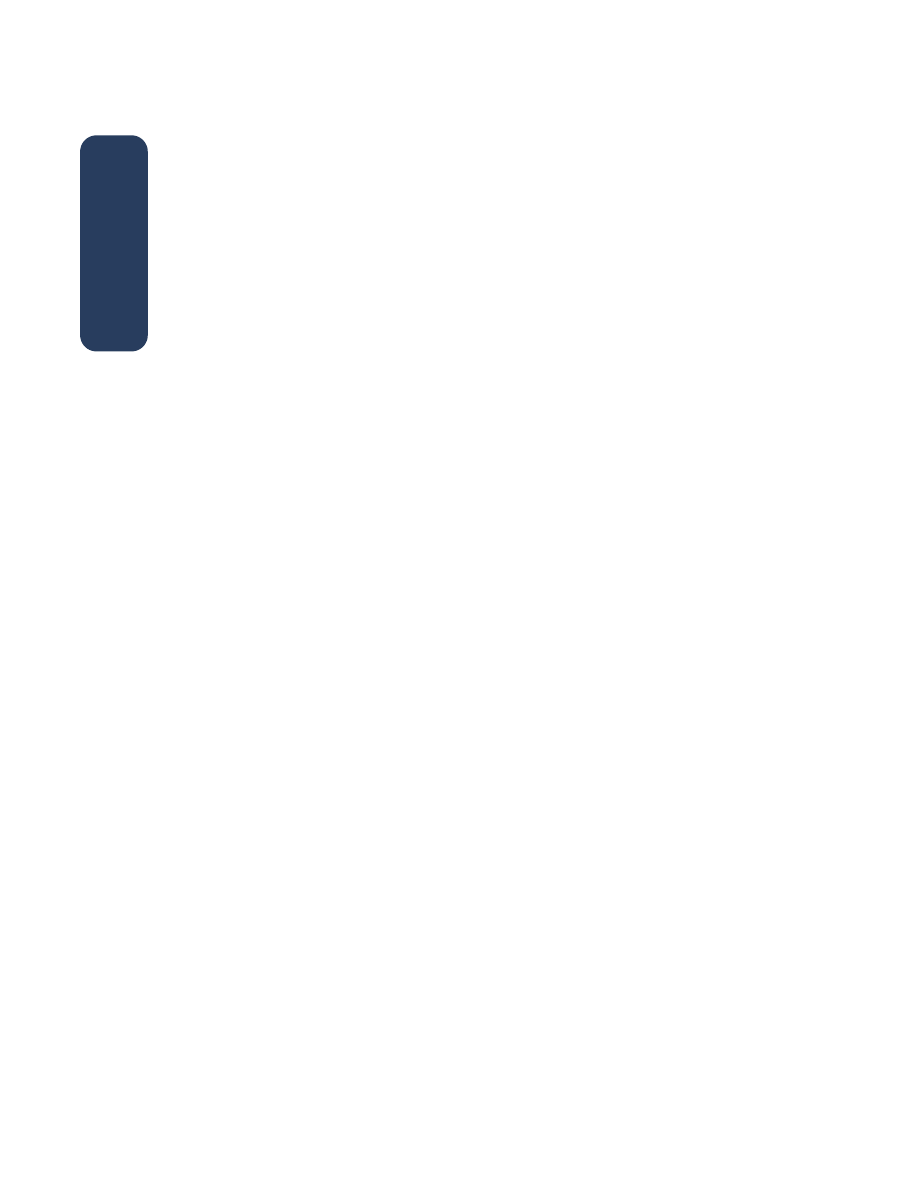
quick help
The electronic manual,
quick help
, offers
instructions for using the HP Deskjet
printer. Information is also provided to
help you solve printer problems that may
occur.
Windows 95, 98, Me, 2000, and
NT 4.0 users
Open
quick help
through the hp printer
assistant, a tool that also provides:
• Support through HP’s Customer Care
• Printing ideas
• Shopping links to other HP products
• Links to printer software updates
A printer assistant icon is displayed on
the Windows desktop after you install
the printer software.
accessing
quick help
To view
quick help
:
1.
Double-click the
hp printer assistant
icon on your computer desktop.
The hp printer assistant appears.
2.
Click the
quick help
button to display
the manual’s topics.
You can also open
quick help
from the
Start menu by clicking
Start
>
Programs
>
hp deskjet series
>
printer assistant
>
quick help
.
Adobe Acrobat versions of
quick help
The
quick help
manual is also available
in the following languages:
• Arabic
• Bulgarian
• Bahasa Indonesia
• Croatian
• Estonian
• Greek
• Hebrew
• Kazakh
• Lithuanian
• Romanian
• Slovak
• Slovene
• Turkish
If you
want to view the manual in one of
these languages:
1.
Double-click the
hp printer assistant
icon on your computer desktop.
2.
Click the
quick help
button in the hp
printer assistant screen.
3.
Select
quick help is available in other
languages
at the bottom of the
quick
help
screen.
4.
Insert the printer software CD into the
computer’s CD-ROM drive.
english
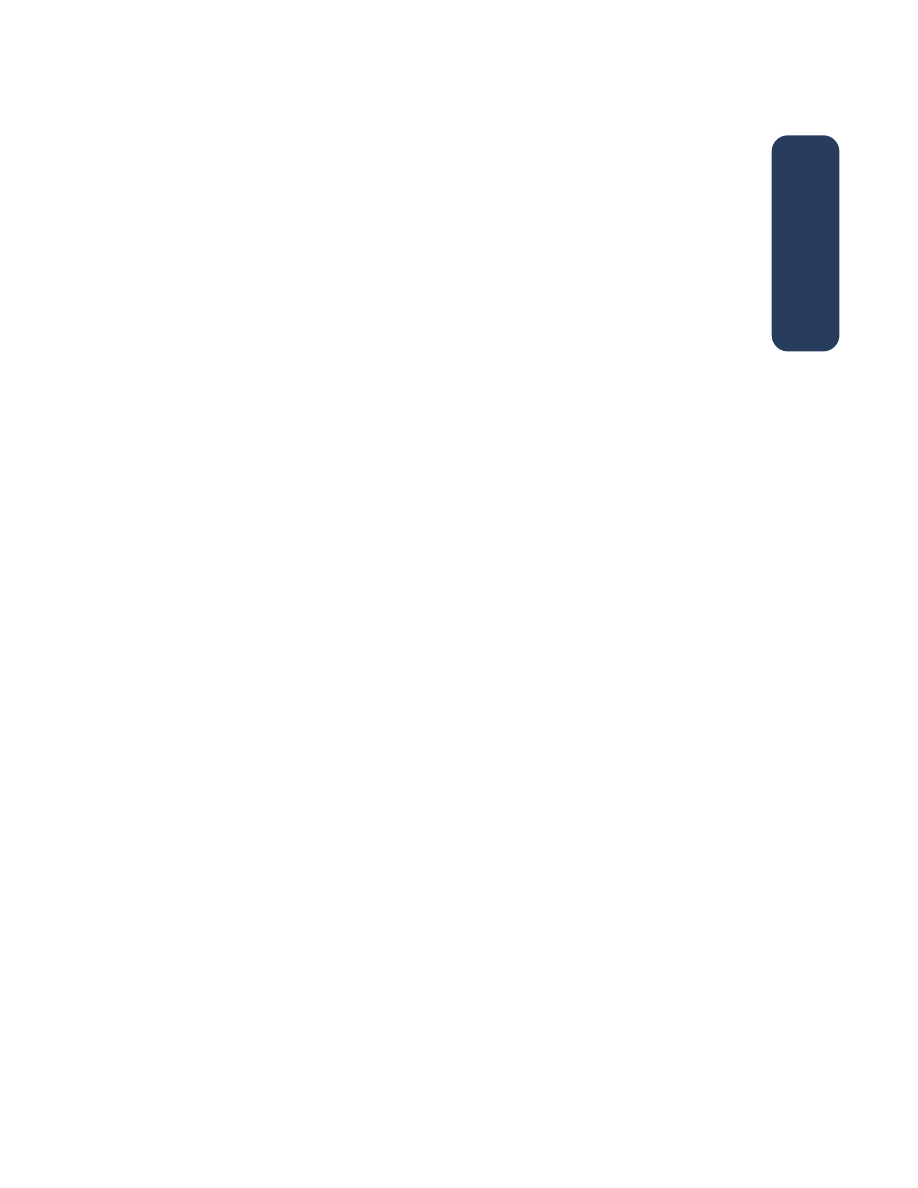
3
5.
Select your language from the list that
appears.
–
If Acrobat Reader is installed on
your computer,
quick help
is
displayed.
–
If Acrobat Reader is not installed on
your computer, it installs
automatically.
quick help
is then
displayed.
Macintosh users
On Macintosh computers, Adobe
Acrobat Reader is required to view the
quick help
manual. If you do not have
Acrobat Reader, install it from the printer
software CD.
To open
quick help
:
1.
Insert the printer software CD into the
computer’s CD-ROM drive.
The
hp deskjet screen appears.
2.
Select the
User Manual
folder for your
language.
3.
Do one of the following:
–
Double-click the
Electronic User
Manual
icon if Acrobat Reader is
installed on your computer
–or–
–
Double-click the
Acrobat Reader
Installer
icon if Acrobat Reader is
not installed on your computer.
Adobe Acrobat Reader installs
automatically. After it is installed,
double-click the
Electronic User Manual
icon to display
quick help
.