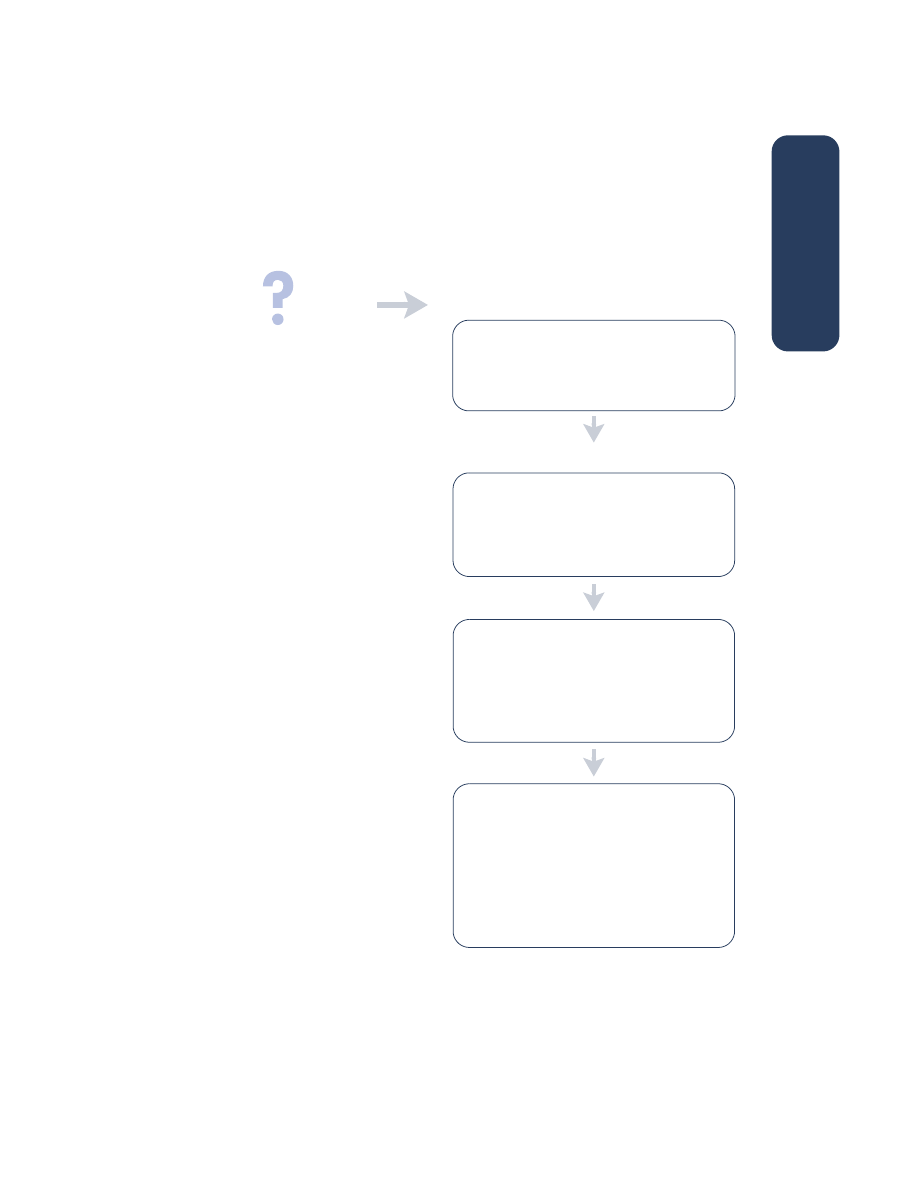
solving Windows installation problems
View the information in this section if you have problems setting up your printer. If you
need help after the printer is set up, see the
quick help
electronic manual.
• The CD is not properly inserted in the CD-ROM
drive
• The CD is damaged
• The CD-ROM is damaged
what is the problem?
possible causes...
to solve the problem...
I inserted the installation CD,
but the computer could not
read it.
Reinsert the CD into the CD-ROM drive. Be
careful to position the CD correctly.
If installation does not begin after a few seconds,
either the CD or CD-ROM drive may be
damaged.
Insert a different CD in the CD-ROM drive.
If another CD works, you may have a damaged
CD.
If you are not able to play any CD, you may
need to replace or repair your CD-ROM drive.
Replace the damaged CD by downloading the
printer software (also known as the printer
driver) from the HP Website.
If you do not have Web access, contact HP
Customer Care to order the software on CD. For
the phone number of the HP Customer Care
center nearest to you, see “contacting hp
customer care”.
english
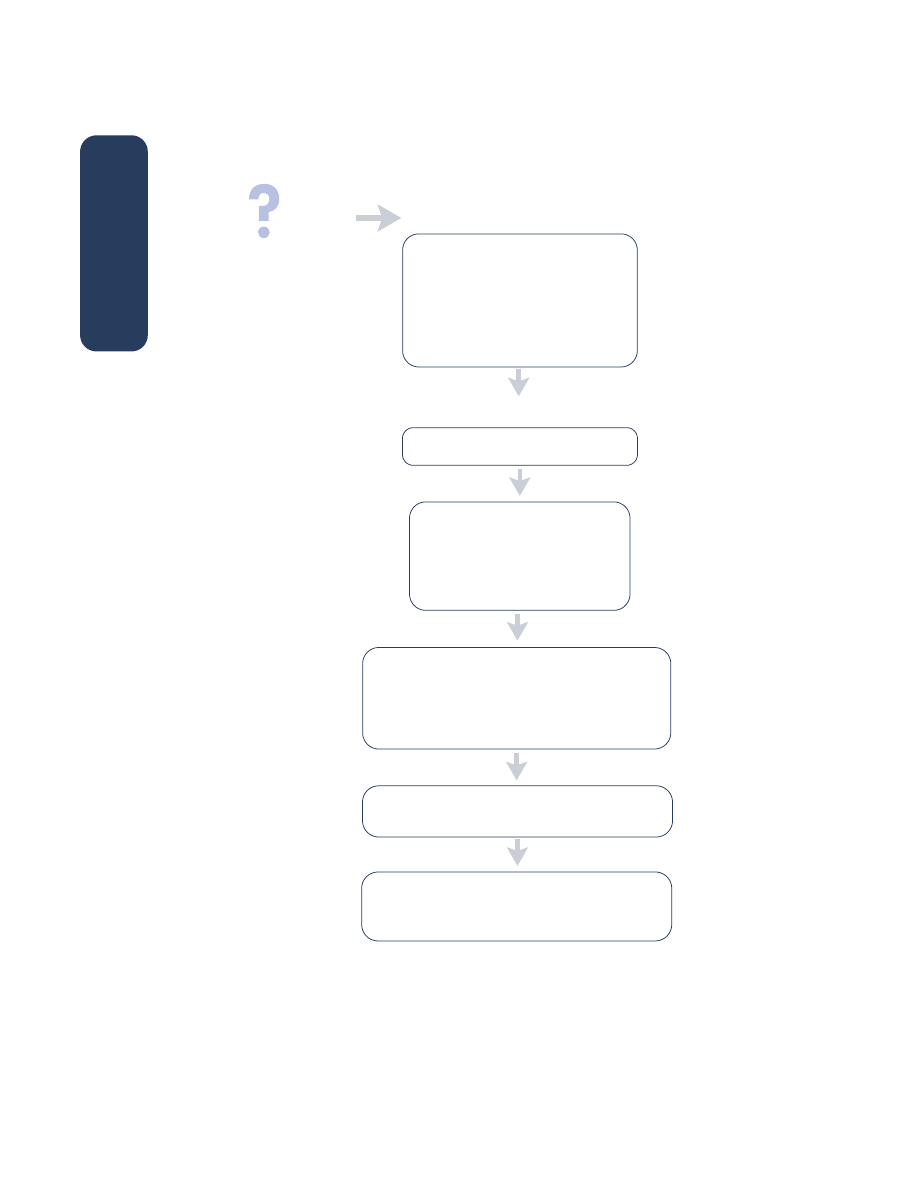
8
• There may be a conflict with your virus
protection program
• There may be a conflict with another
software program
• There may be a conflict with a
peripheral device connected to your
printer
possible causes...
to solve the problem...
The printer software did not
install correctly.
1.Click
Start
>
Programs
>
hp deskjet
series
>
hp deskjet series uninstall
.
2.Follow the directions that appear
on your computer screen.
• Close any software programs (including virus
protection programs) that are running.
• Disconnect any peripheral devices that use a
parallel printer cable (such as a scanner or tape
backup system).
Uninstall your printer software.
Reinstall the printer software. See the
quick start
poster.
If you are still having problems with the software
installation, contact HP Customer Care. See
“contacting hp customer care”.
what is the problem?
english
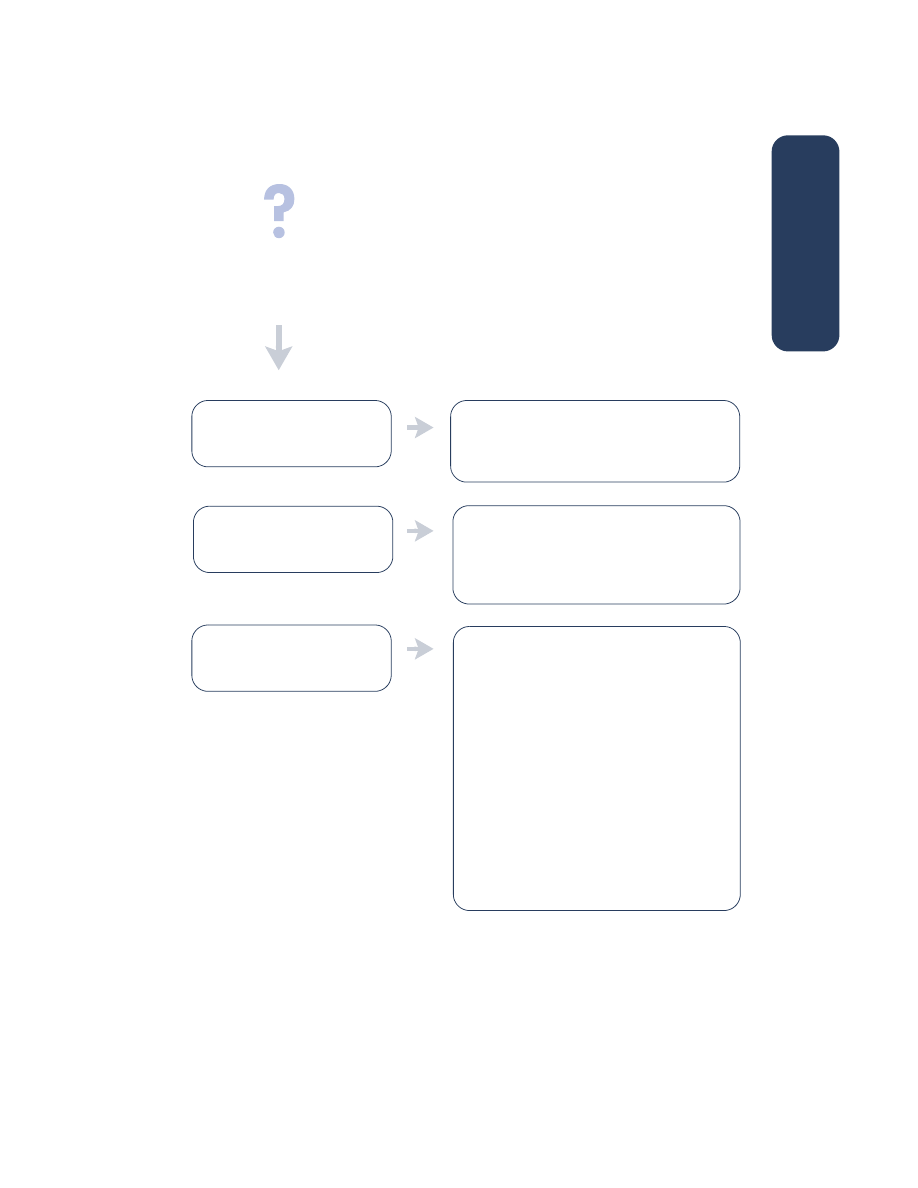
9
You may not be using Windows
98, Me, or 2000.
possible causes...
to solve the problem...
When I connect a USB cable
between the printer and my
computer, the New Hardware
Wizard does not appear.
Make sure Windows 98, Me, or 2000 is running.
If you do not have Windows 98, Me, or 2000,
you need to use a parallel cable.
1.Disconnect and then reconnect the USB cable
from your printer.
2.Make sure that the cable is securely attached.
In Windows 98, Me, or 2000:
1.Click
Start
>
Settings
>
Control Panel
.
2.Double-click the
System
icon.
3.Select the
Device Manager
tab.
4.Click the plus (+) icon next to the Universal
Serial Bus Controller option.
• If you see a USB host controller and a USB
root hub listed, USB is probably enabled.
• If you do not see thse devices listed, refer to
your computer’s documentation or contact the
computer’s manufacturer for more information
on enabling and setting up USB.
5.Use a parallel cable to connect the printer to
your computer if you cannot enable USB.
Your USB cable may not be
connected properly.
Your computer may not be USB
enabled.
what is the problem?
english

10
When I connect a USB cable
between the printer and my
computer, an “Unknown
Device” message appears.
• Static electricity has built up in the cable
between the printer and your computer
• You may have a defective USB cable
1.Disconnect the USB cable from the printer.
2.Unplug the printer from its power cord.
3.Wait approximately 30 seconds.
4.Plug the power cord back into the printer.
5.Plug the USB cable into the printer.
6.Replace the USB cable or use a parallel
cable if “Unknown Device” continues to
appear in the New Hardware Found dialog
box.
to solve the problem...
possible causes...
what is the problem?
english
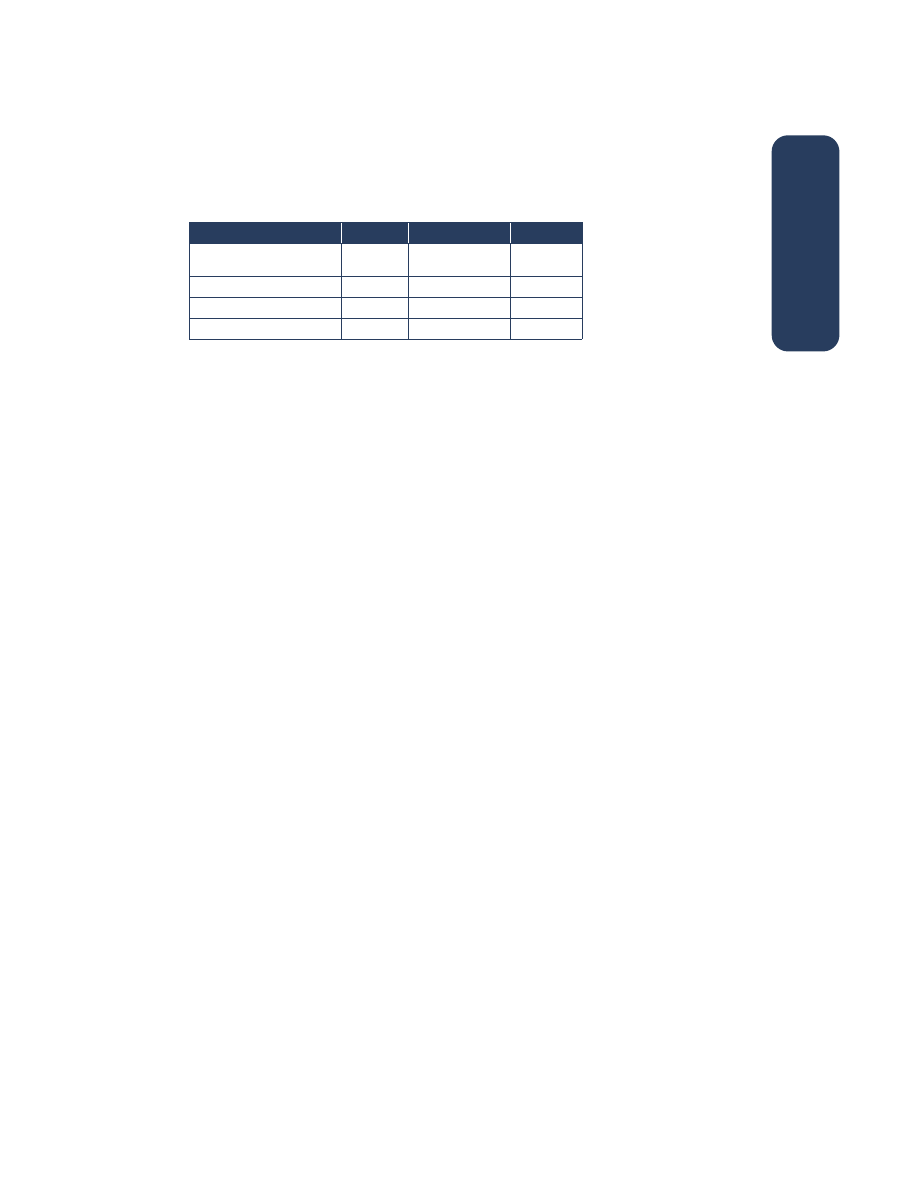
11